Copying
This section describes how to load originals and copy them to plain paper loaded in the cassette.
-
Pull out the cassette (A) from the printer.

-
Remove the cassette cover (B).

-
Load the paper stack WITH THE PRINT SIDE FACING DOWN.

 Note
Note-
To load A4 or Letter-sized paper in the cassette, extend the cassette.
-
-
Align the paper guides (C) with the paper length and width.

-
Mount the cassette cover, and then insert the cassette into the printer.

After inserting the cassette into the printer, the paper information registration screen for the cassette is displayed on the touch screen.
-
Select the size of the loaded paper in the cassette at Page size, and then select Register.

-
Select
 Copy (D) on the HOME screen.
Copy (D) on the HOME screen.
-
Select
 Standard copy.
Standard copy. -
Open the document cover (E).
-
Load the original WITH THE SIDE TO COPY FACING DOWN and align it with the alignment mark (F).
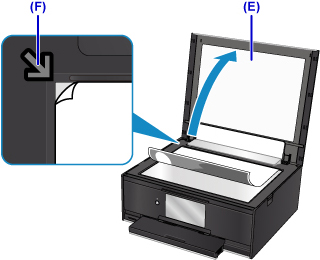
-
Close the document cover.
-
Confirm the paper settings, then press the Black button or Color button (G).

The operation panel is opened and the paper output tray is pulled out automatically, then copying will start.
 Important
Important
-
Do not open the document cover until copying is complete.
 Note
Note
-
Your printer is equipped with many other convenient copy features.

